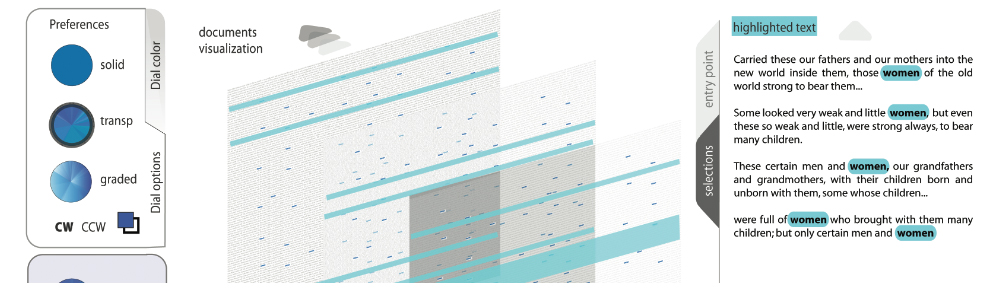The galleries are powered by the ContentFlow Javascript library, with the addition of the stack addon. On most pages the gallery will appear in a compact format at the top of the right column of widgets.
Adding new items to the slideshow is relatively simple, but not necessarily obvious. Here’s the current procedure to add a new project:
- upload a screenshot of a the project (the closer to 600×400 the screenshot, the better) to the Media library (try to give it a name like GalleryProjectName.jpg/png)
- copy the URL of the image (click “view” next to the image in the media library and then click on the “full size” link)
- go to the themes editor (“Editor” under the Appearance tab – this may only be visible if you’re an administrator)
- choose the “gallery.php” file
- make a copy of the first array() section (be sure to grab to the end of the parenthesis, including the comma
- fill in the new entry:
- url is the full link to the project
- img is the url after the base template directory (usually year/month/filename)
- caption is the title that will appear under the image – try to keep it relatively short, under about 15 words)
- update the file and then test your new project!
The code to invoke the galleries is located in the Sidebar template. The ContentFlow library files are located in the Commune theme directory.